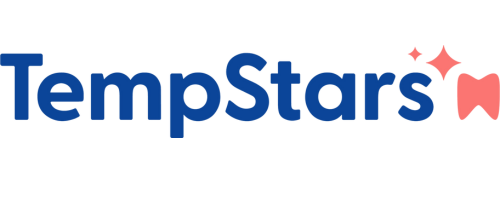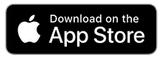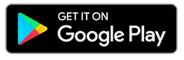Frequently Asked Questions
TempStars has grown to become Canada’s largest and #1 Rated dental temping service because of our commitment to making happy matches. Below are some common questions with answers, but if you don’t find what you’re looking for, click here to send us an e-mail!
How do I upload my resume?
Uploading your resume is fast and easy:
Note – You can only upload your resume from a computer / laptop – you can’t upload it from mobile or tablets
1. Go to your Profile from the side menu
2. Tap “Upload Resume”
3. Select your resume file
4. Once it’s uploaded, Save Changes at the bottom of your profile
Done!
If you have any problems, contact us at help@tempstars.ca
My offers are expiring, why? What should I do?
When you send an offer in for a shift, the office has 18hrs to respond by Accepting or Declining your offer.
If they don’t respond, your offer will expire. You can always resubmit an expired offer by tapping the grey “target” and resubmitting.
There are a few reasons your offer might expire:
-
The office may not have seen the offer notification
-
The office may not need anyone for that shift anymore, but they forgot to take down the posting (this is pretty uncommon)
-
The office may be waiting for more/other offers to come in
Persistence usually pays off, so you can just resubmit and wait to hear back. And don’t forget, you can have many offers for shifts at different offices for the same date – the first office that accepts your offer will automatically remove all others so you don’t get double-booked.
My offers are getting declined, why? What should I do?
Office may decline offers for a variety of reasons:
-
Your hourly rate might be outside of their budget
-
They might be looking for someone with more experience
-
You might not have your resume uploaded
-
Your resume might look disorganized, hard to read or otherwise unprofessional
To maximize your chances of your offers getting accepted, here are a few ‘pro’ tips:
Select your hourly rate within an acceptable range: This varies for your area and years of experience, but just be somewhere within the appropriate range. We’ll soon be building a “Rate Suggestion” feature which gives you an idea of accepted offer rates for your year of graduation in your area – stay tuned!
Make your resume shine: The number one factor for getting your offer accepted is your resume, so take the time to polish it up – make it easy-to-read, clean, professional and add some style/colour to it. Offices are using the look of your resume to assess your professionalism and attention to detail, so you really want to stand out. Offices will often choose someone with less experience over more experience based just on the professionalism of their resume.
Make sure your resume is uploaded: You can submit offers without a resume, but most offers without resumes are declined.
Can I offer an alternate start/end time for a shift?
Right now, the way shifts are posted, you have to offer to work the whole shift – we haven’t yet built out the feature that allows you to offer to work part of the shift – but this is a popular questions, so we’ll be working on it soon – stay tuned!
How do I get paid?
As an independent contractor, TempStars members are paid directly by the offices. Dental offices may pay you:
-
By Cheque
-
By e-transfer
-
Using TempStars Pay Now payment processor